(V3.2C print test tool) download: http://www.kidesion.com/driver.html
(80mm receipt printer Driver) download: http://www.kidesion.com/driver.html or
Or https://www.xprintertech.com/drivers-2
1,Pls make sure PC connect to wifi router. Using usb data cable connect to PC and printer,and turn on the printer , From website download Xprinter V3.0C tools ,and open it ,setting the printer ip as a ip in Wireless LAN.
For example : the printer default ip is 192.168.123.100, and the wireless LAN ip is 192.168.1.X , we can set the printer ip 192.168.123.100 change to 192.168.1.99 , a ip in wireless lan .

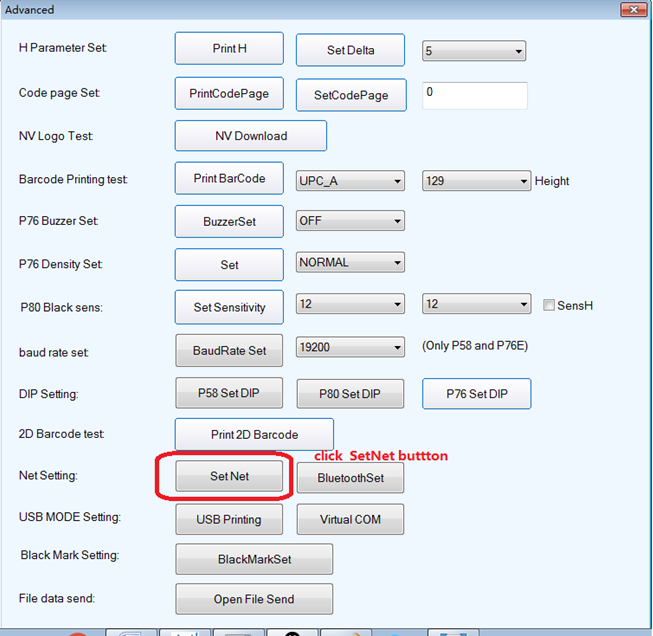
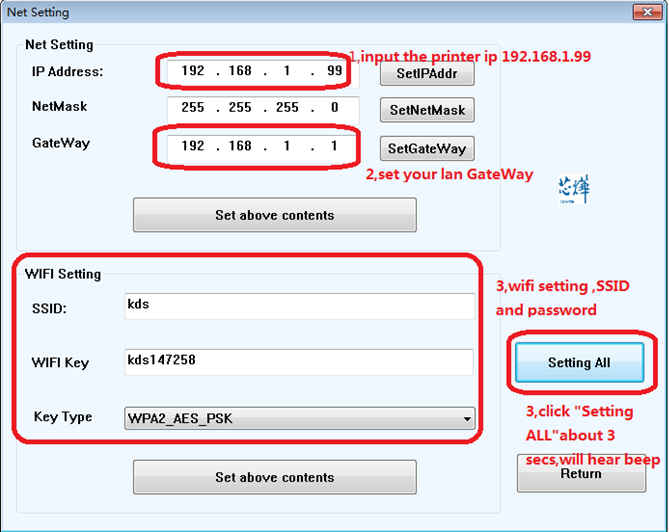
Note: WIFI name cannot have special characters, such as "_,* = &,%." etc
Click Advanced ->SetNet , input the printer ip ,NetMask ,Gateway, and wifi setting ( SSID,wifi password), last click the set above contents button. Now the printer ip is 192.168.1.99 ,a ip in the LAN .
Can let printer print selftest,see the printer ip (press “feed” key ,and turn on the printer power ,wait about 2 seconds,when the red error light light , then loose hand .the printer will print selftest .
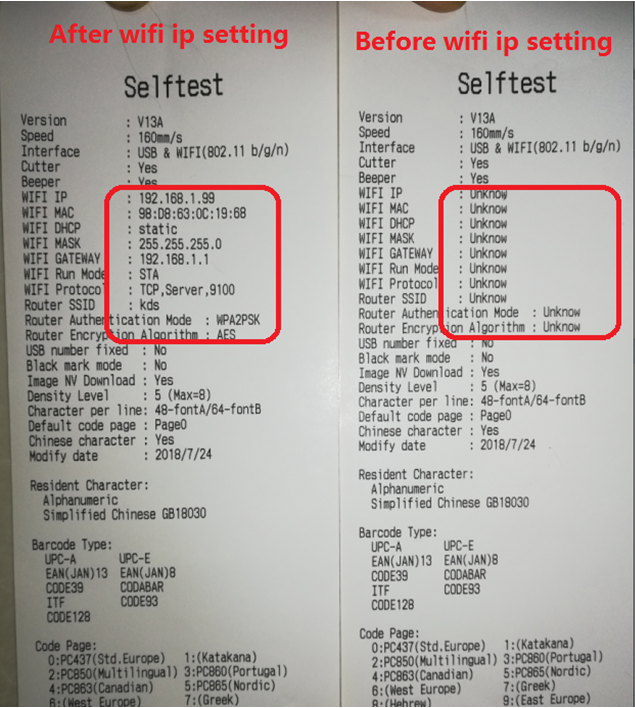
Step2.set wifi printer ip port .
1,Install the printer dirver ,after finish the driver installed.
2,Find Control panel - > device and printer, Right-click - > printer properties,

Click add port,choose “standard TCP/IP port” , ->”new port” and input the printer ip ,192.168.1.99 ,
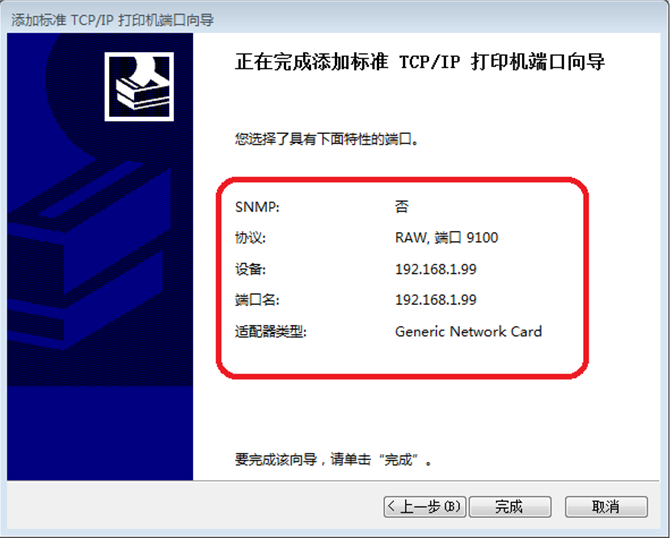
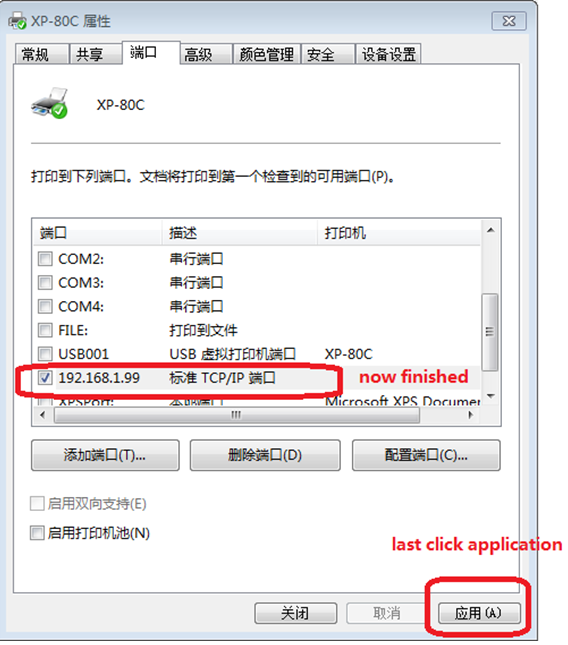
Now can on the PC using wifi print .
The driver can download from official website
Our skype id : hopedot.qiang@hotmail.com
WeChat id : +8613533218274
Contact: Tom
Phone: 13533218274
Tel: 020-879612001
Email: Lankecms@163.com
Add: Building A, Huabiao Plaza, No. 601 Tianhe North Road, Tianhe District, Guangzhou,Guangdong province,China